Notifications
Configuration
The mobile application can receive push notifications from the monitoring system. To set it up, you need to perform the following steps:
- Connect to the monitoring system through the mobile application and in Settings enable Notifications.
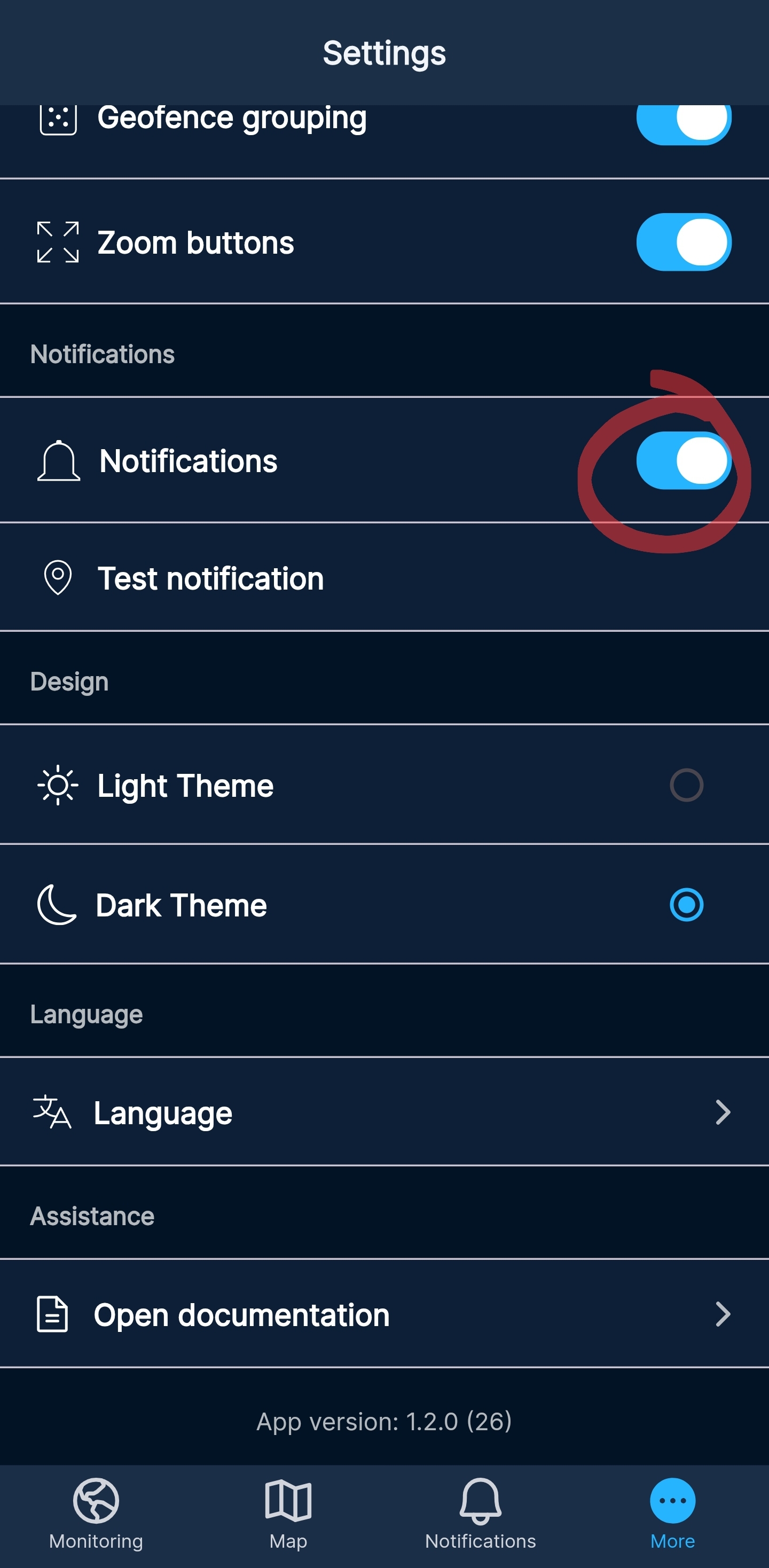
[ Notifications: On ]
Check if all the necessary permissions for notifications are granted by clicking Test notifications. If all the necessary permissions are granted, you will receive a notification.
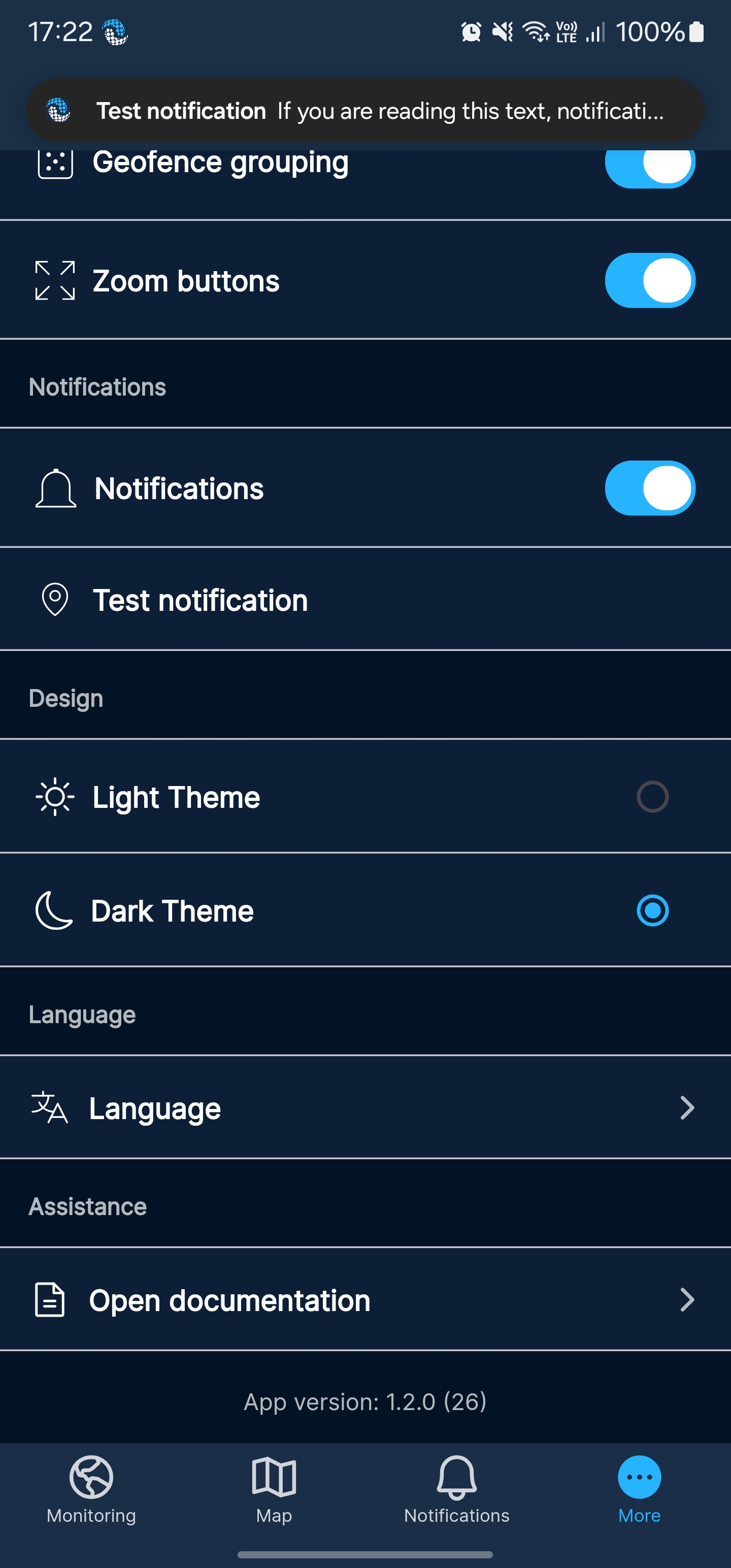
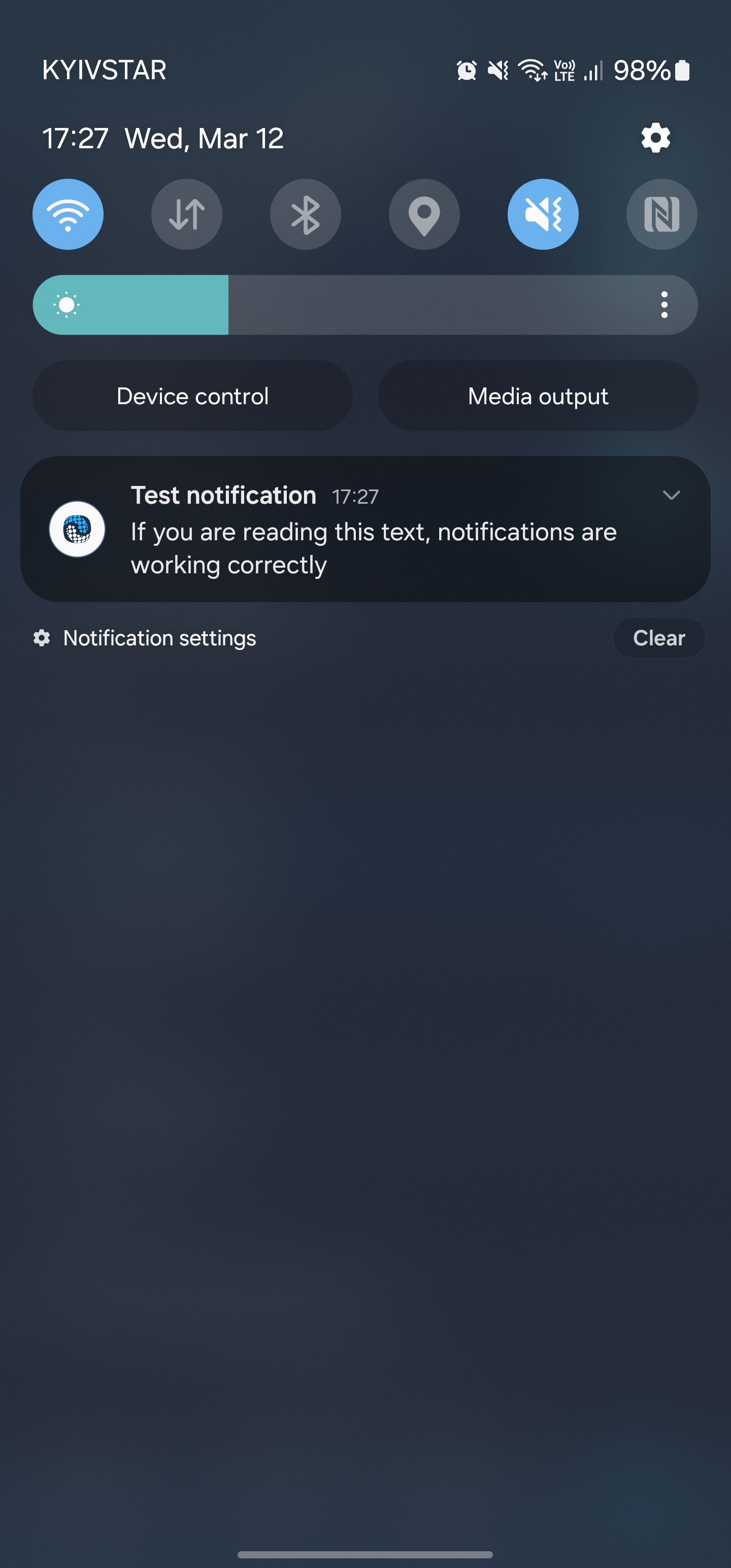
[ Notifications: Push ]
- Configure notifications in the monitoring system. To do this, in the notification settings window you need to:
- Check the box Send mobile notification
- Select Application: M2M Local
- Select the user for whom notifications will be sent
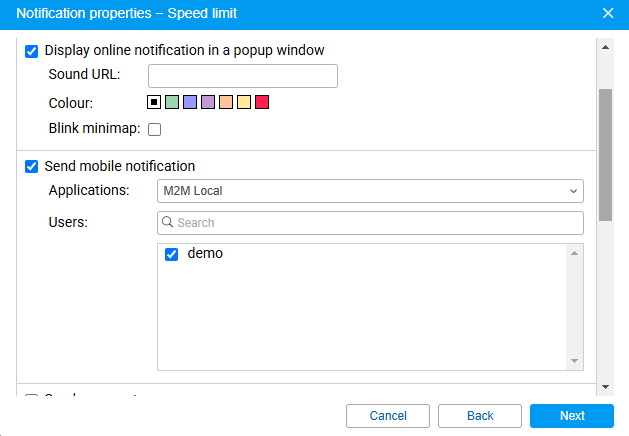
[ Notifications: configuration in Wialon Local ]
Other Notifications settings are made according to your needs.
Once configured and activated, Notifications will be sent to your mobile device as push notifications.
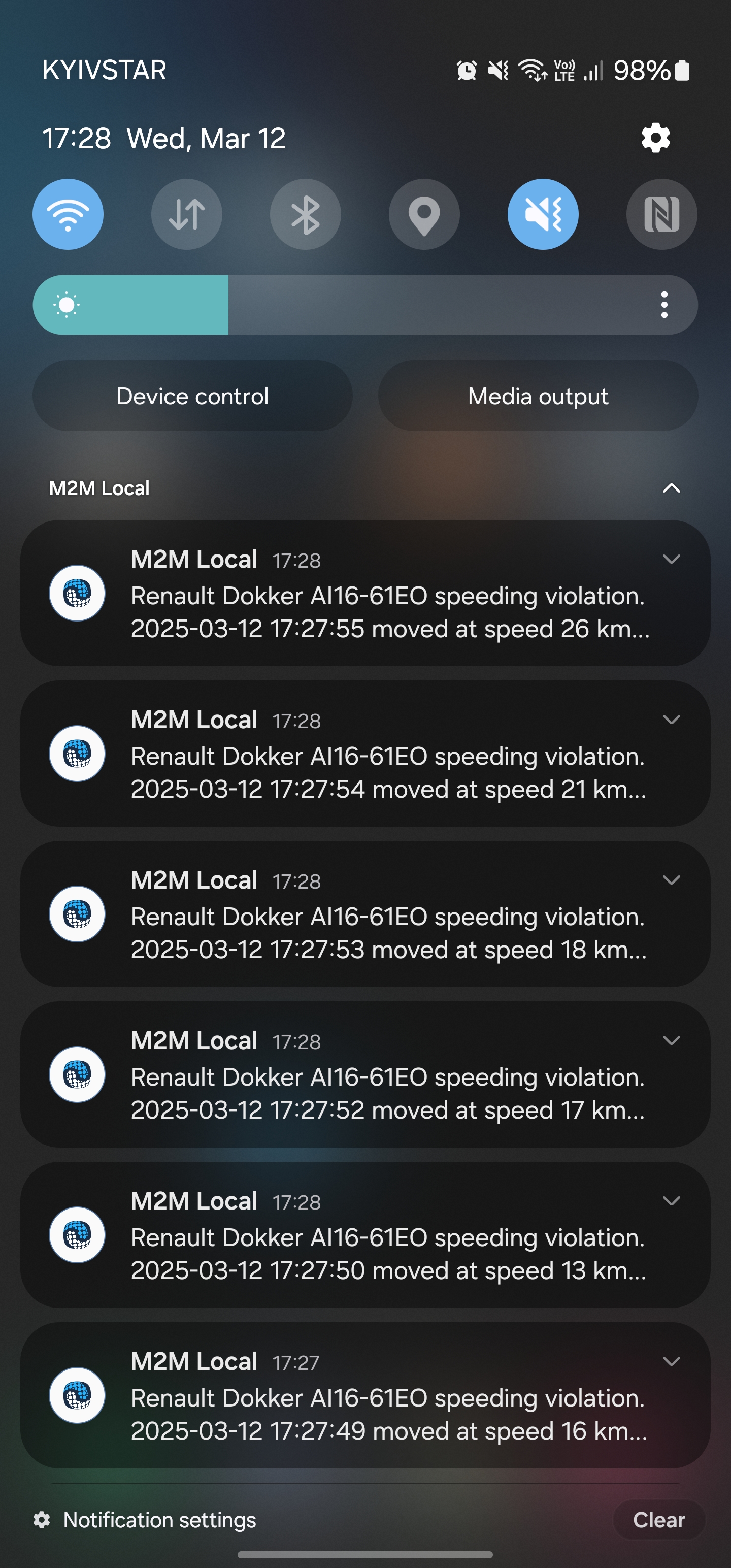
[ Notifications: Push ]
Viewing notifications
You can view your notification history in the Notifications tab. When there are new (unread) Notifications - a red dot will appear on the icon. As soon as the Notifications tab is opened - it disappears.
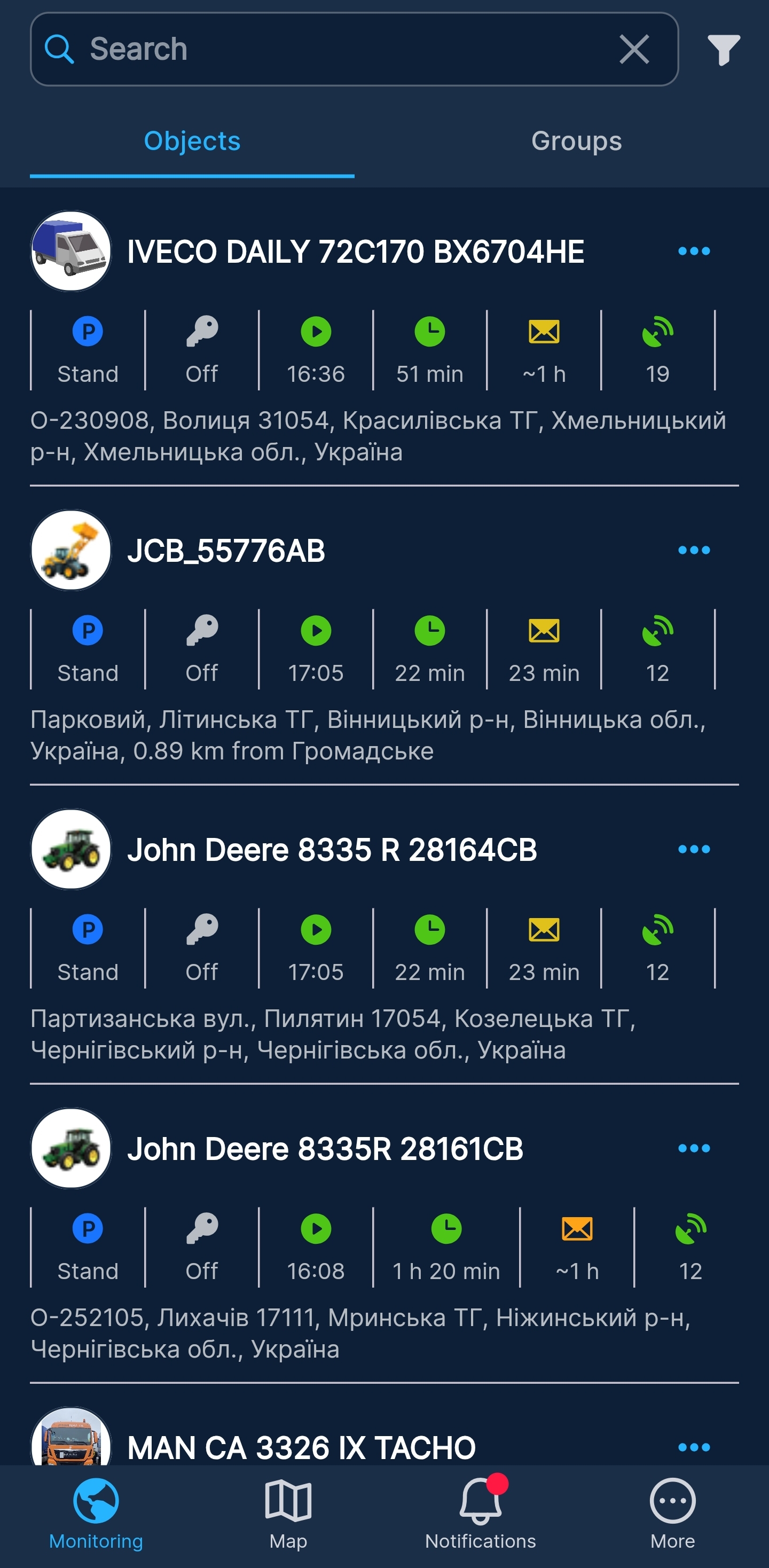
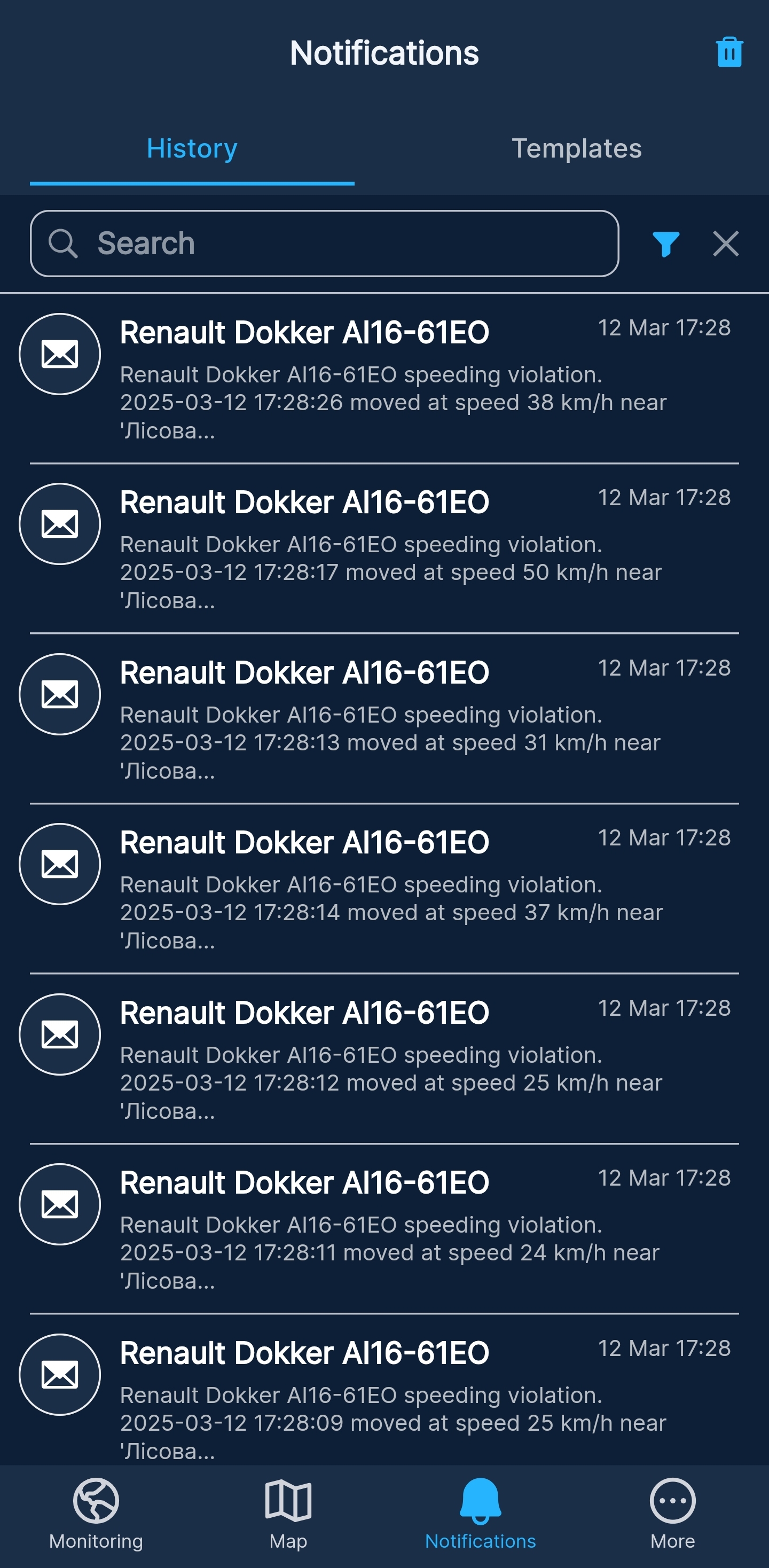
[ Notifications: History ]
By clicking on the Trash in the upper right corner, you can delete all Notifications from History. The notification history is not deleted on its own, only through the Trash or when you delete the application.
Notification Templates
In Notification Templates, a list of notifications and their brief description is available. By clicking on the Notifications switch, you can turn them off.
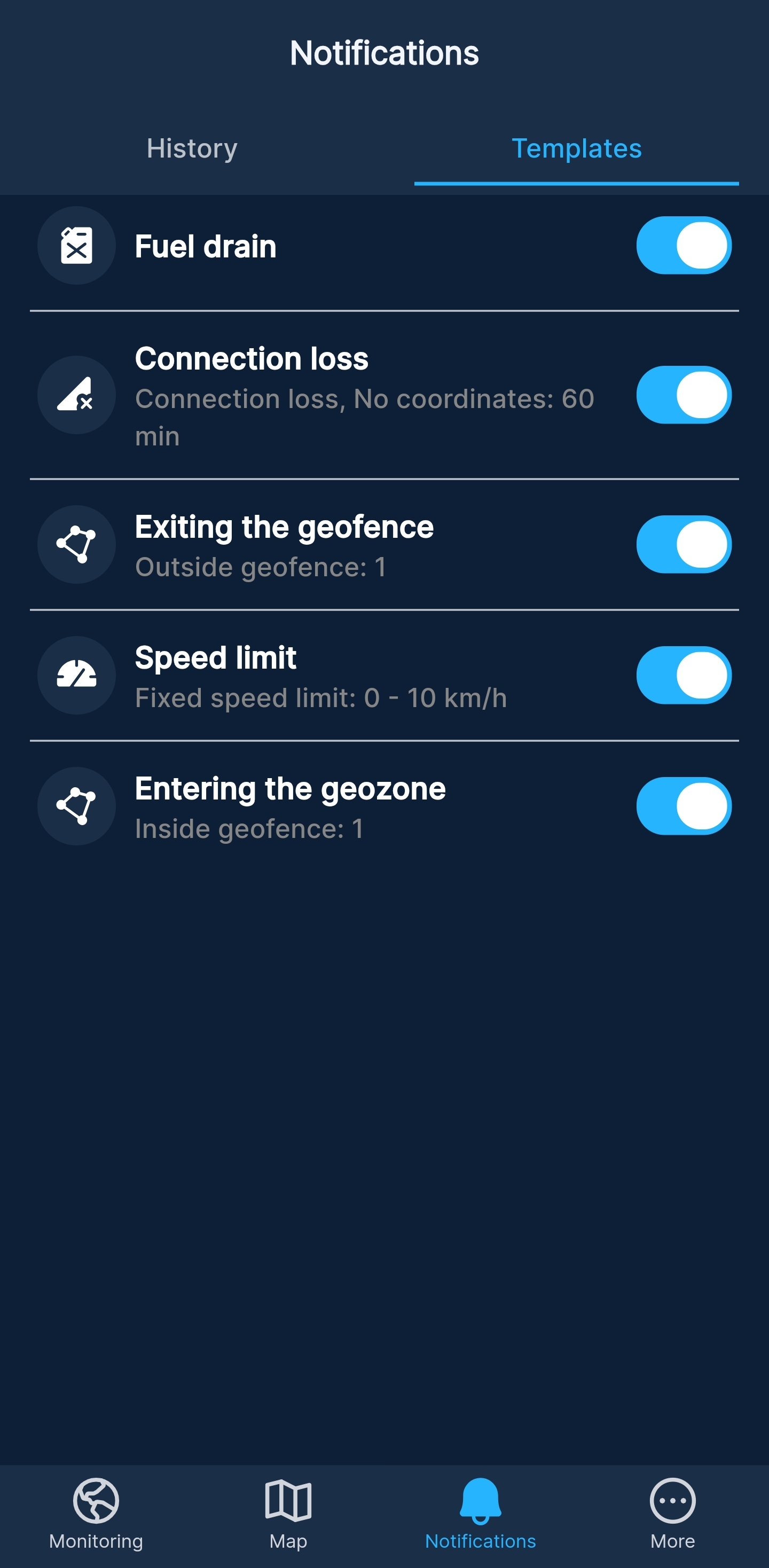
[ Notifications: Templates ]