Geofences
The Geozones tab allows you to interact with geozones:
- display them on the map
- delete, edit, create (with some limitations)
- display geozone characteristics (type, area, perimeter)
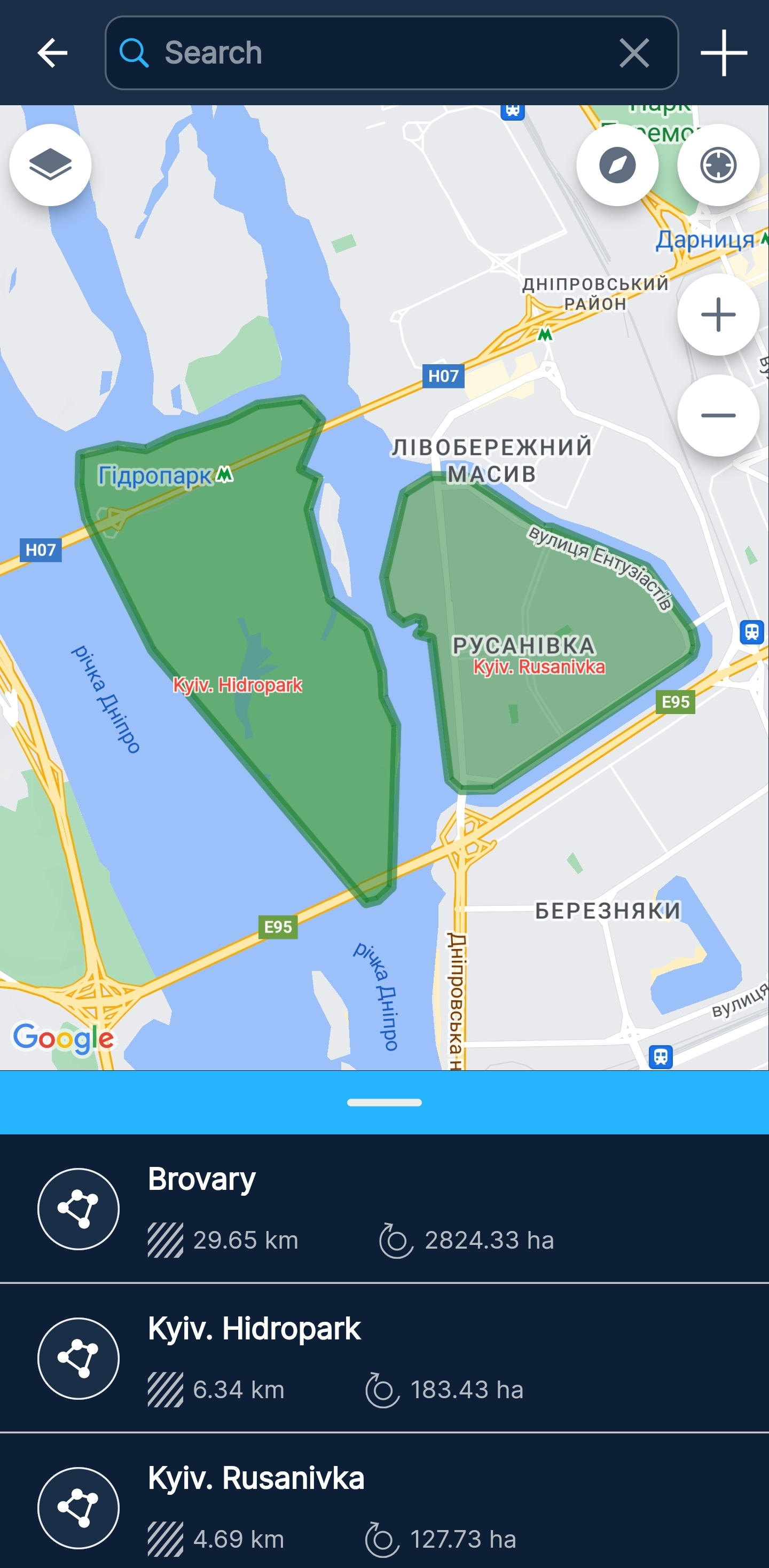
[ Geofences ]
Filter available via Search
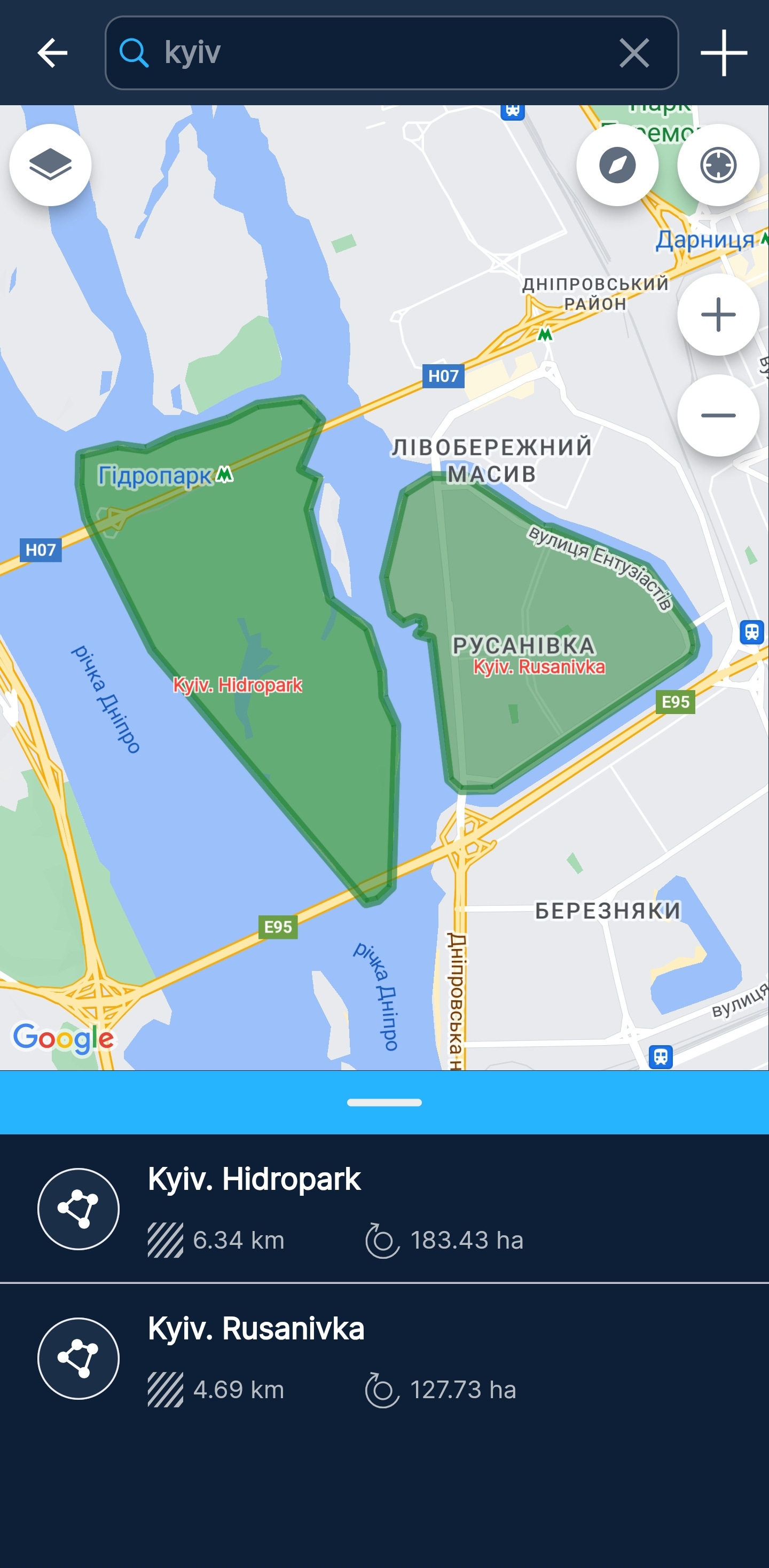
[ Geofences: Пошук ]
Creating a geofence
To create a geofence, click + in the upper right corner. Enter a name for the geofence, choose a color, write a description, and specify the visibility of the geofence when zooming.
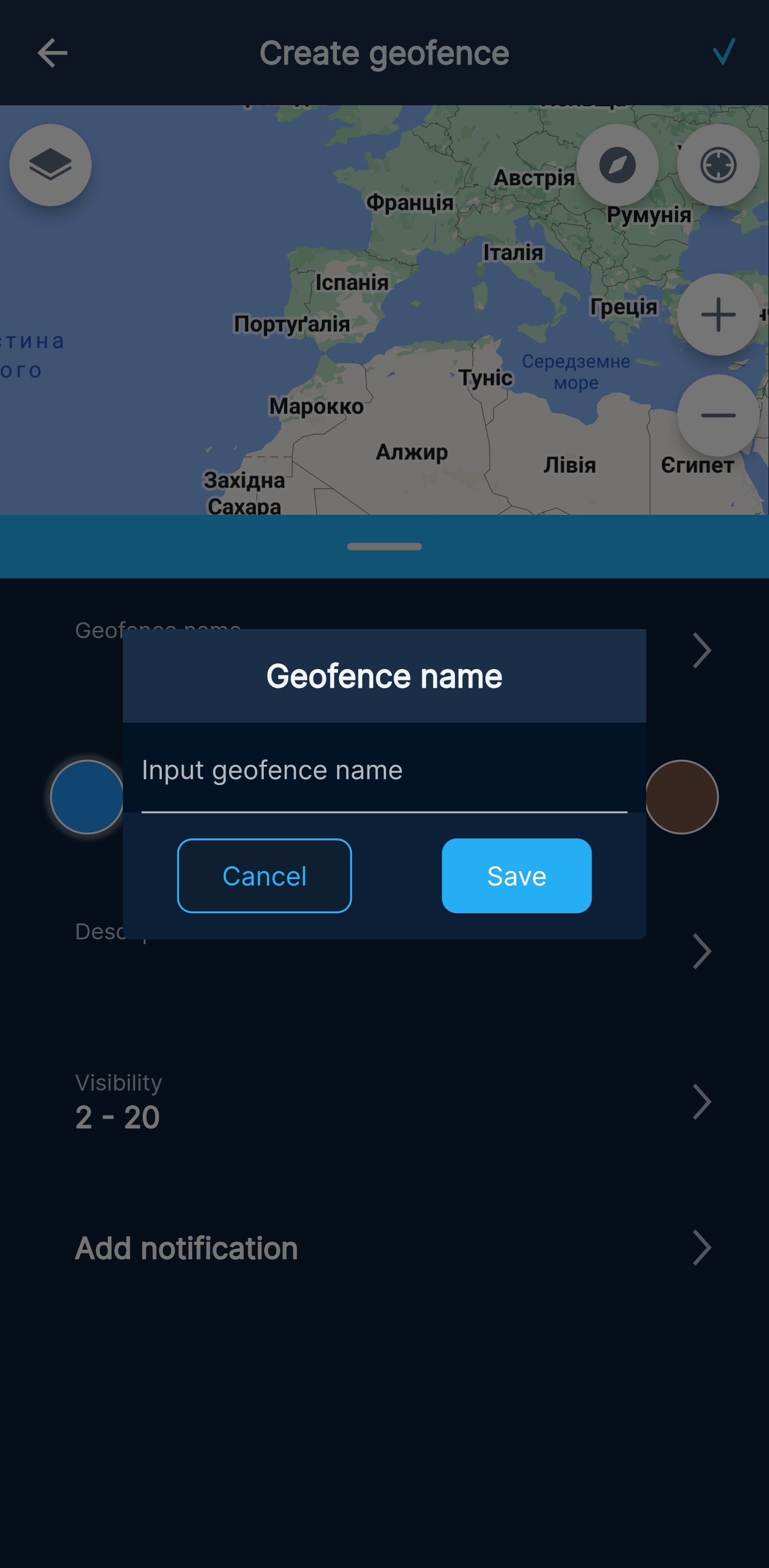
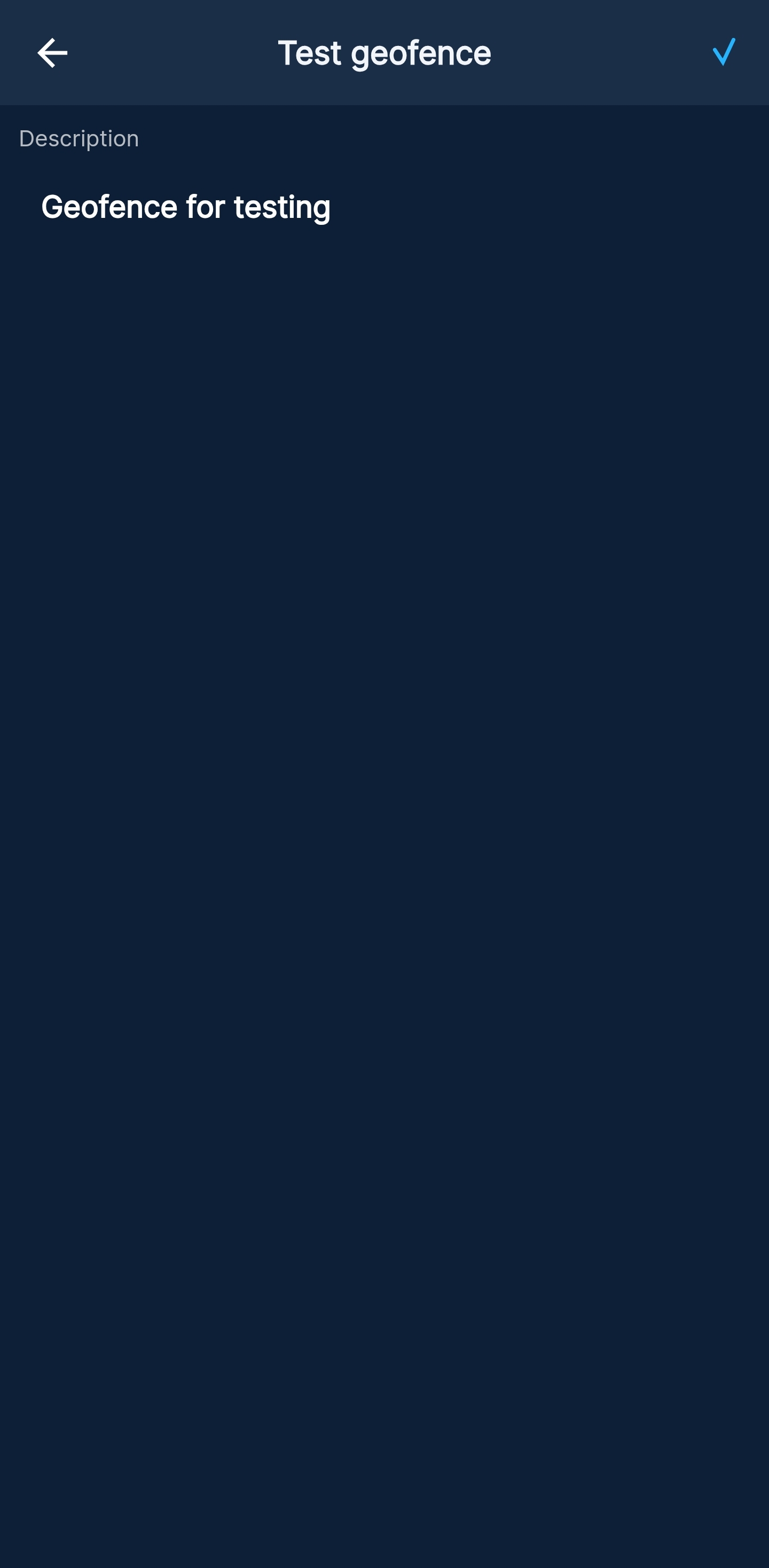
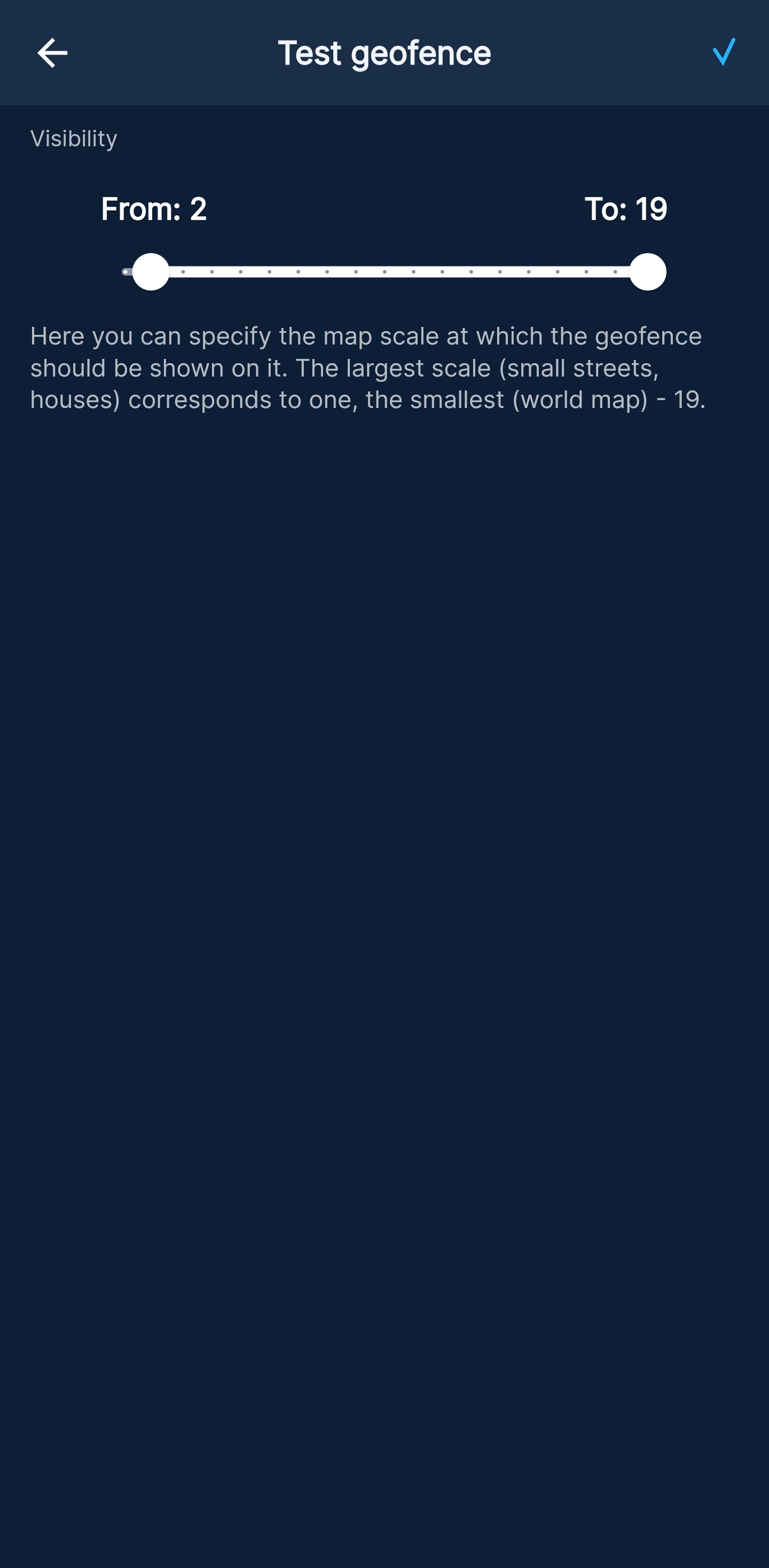
[ Geofences: Creating ]
After making changes, you must save the settings by clicking on the check mark in the upper right.
After changing individual settings, you must exit editing and save the settings by clicking on the ✔ in the upper right.
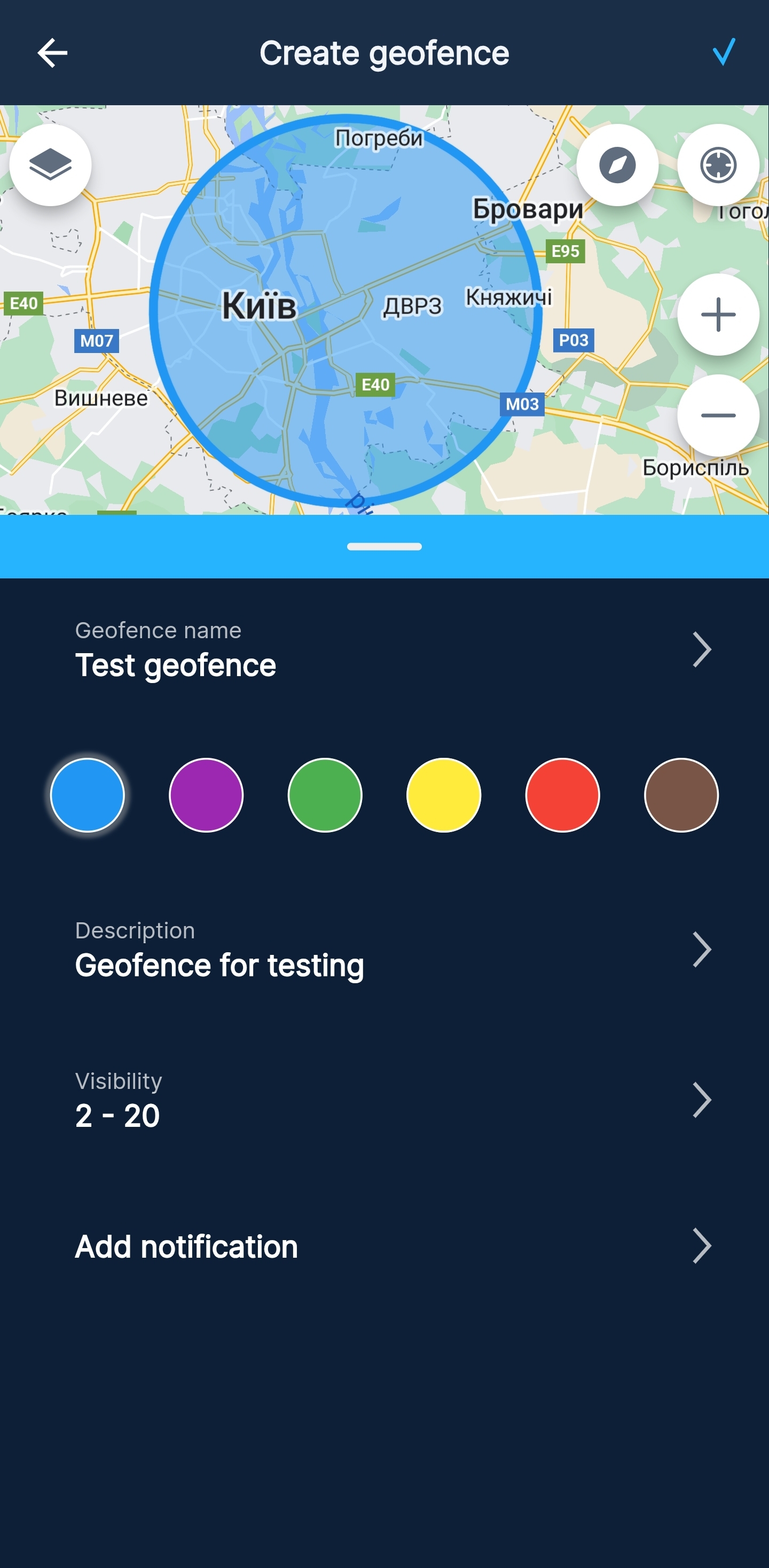
[ Geofences: Creating ]
Currently, it is possible to create geofences only of the Circle type
Create a notification
When creating/editing a geofence, it is possible to set up notifications for specific objects or groups about entering/exiting the geofence.
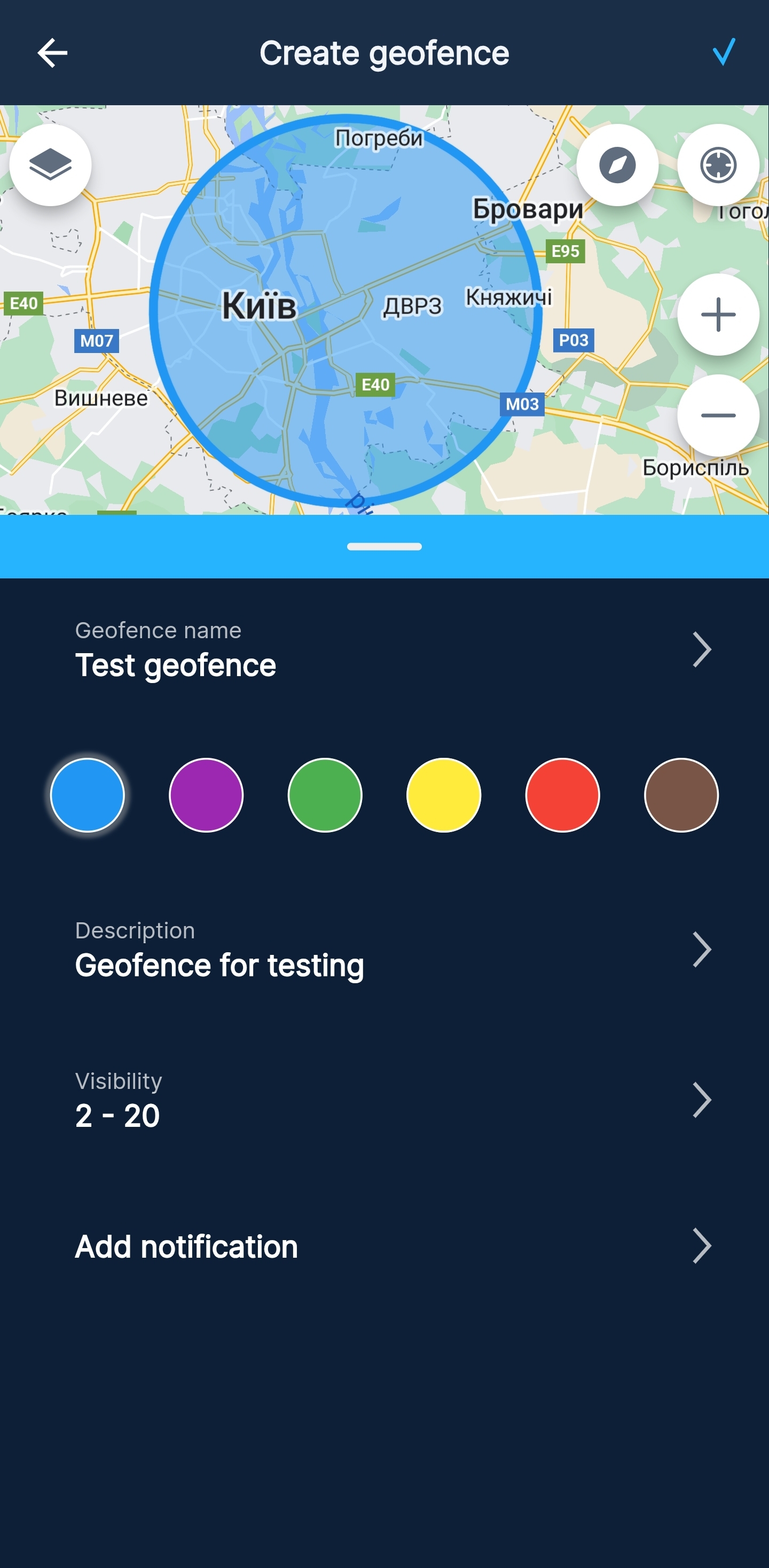
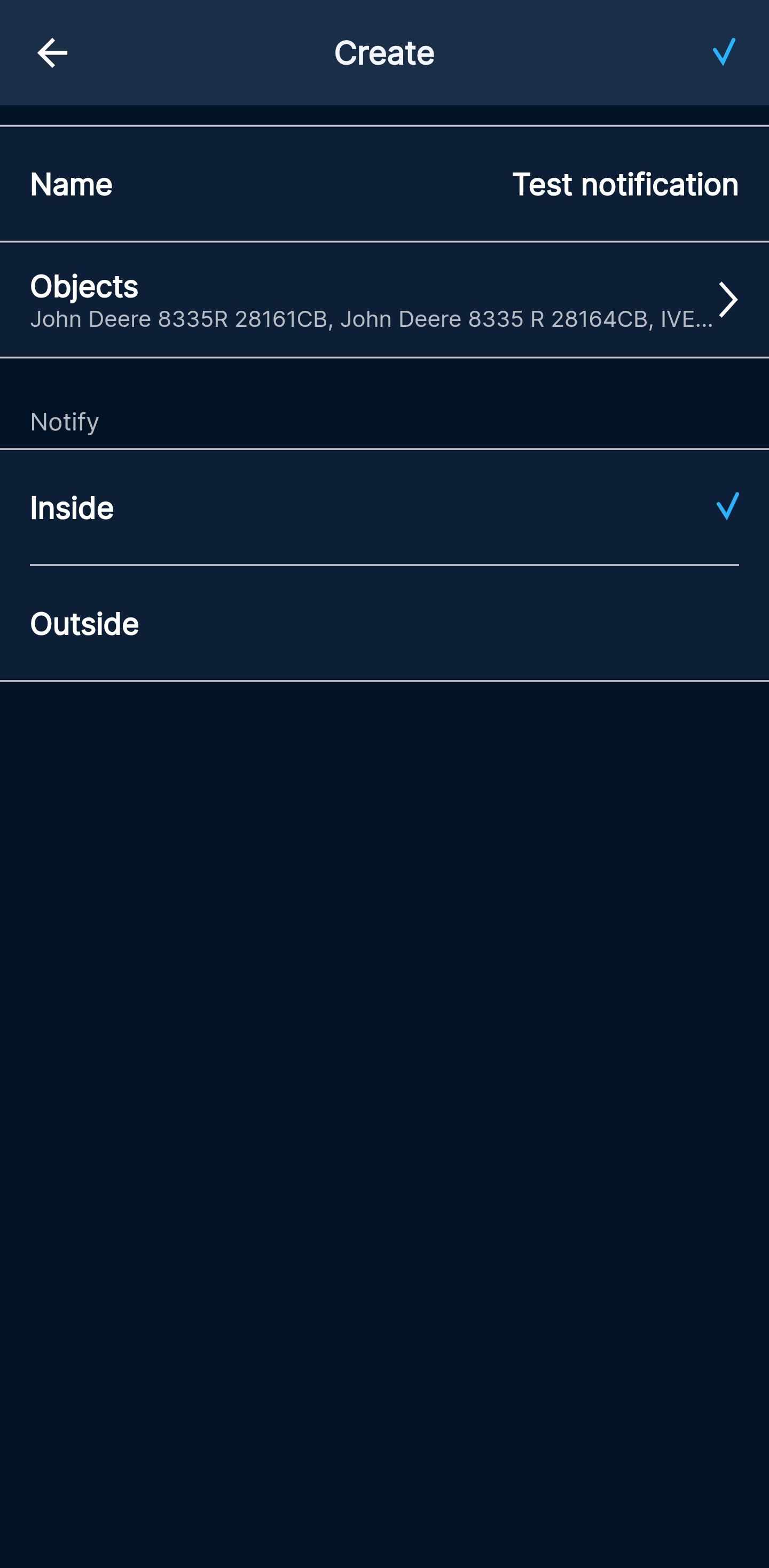
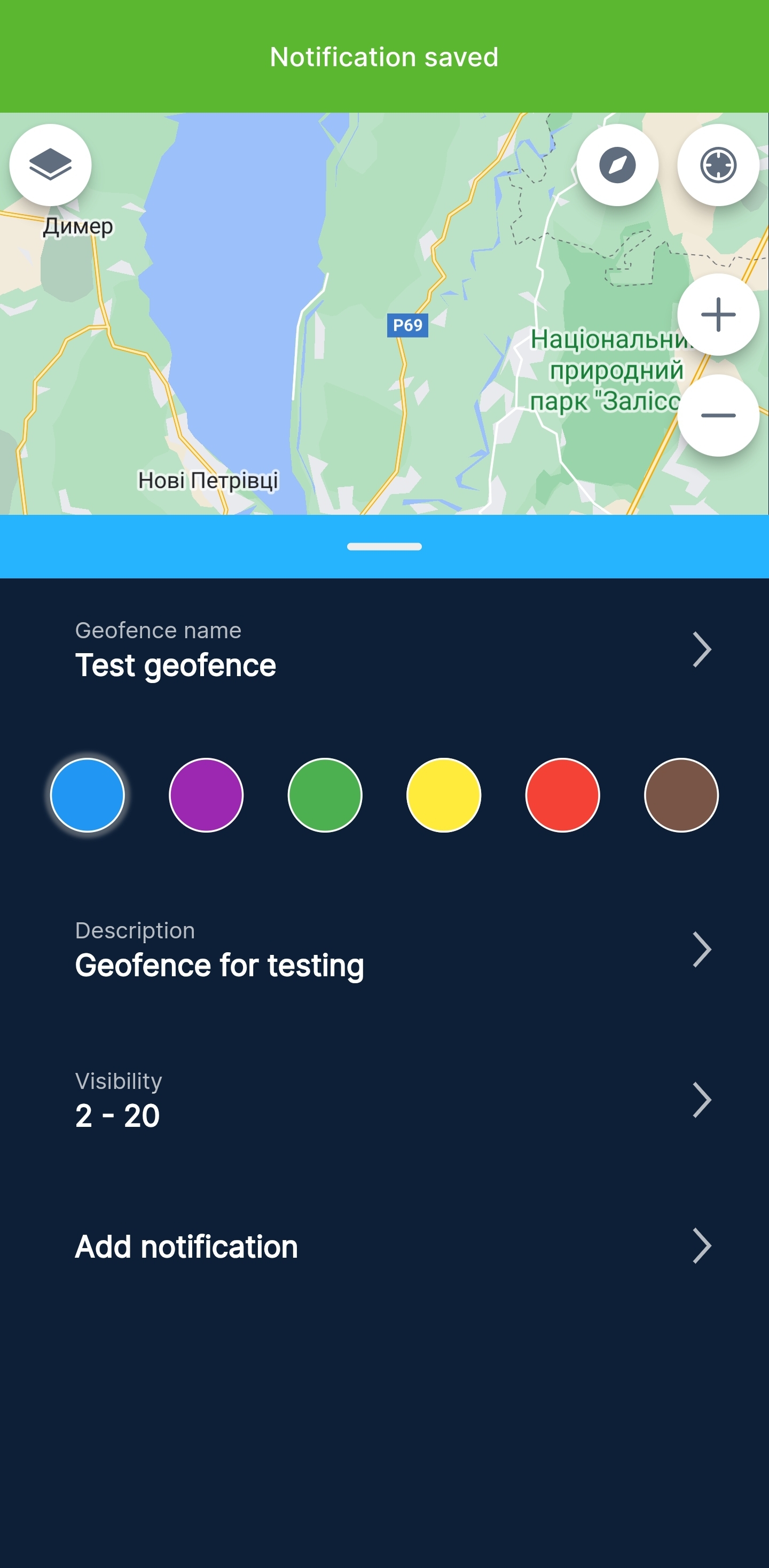
[ Geofences: reate a notification ]
Editing a geofence
To edit a geofence, select the desired geofence and click on its name. An additional menu will appear, in this menu you will need to select Edit geofence. The application allows you to edit the following:
- Geofence name
- Color
- Description
- Visibility
- Create message
To edit the geofence geometry, you must use the WEB interface of the monitoring system.
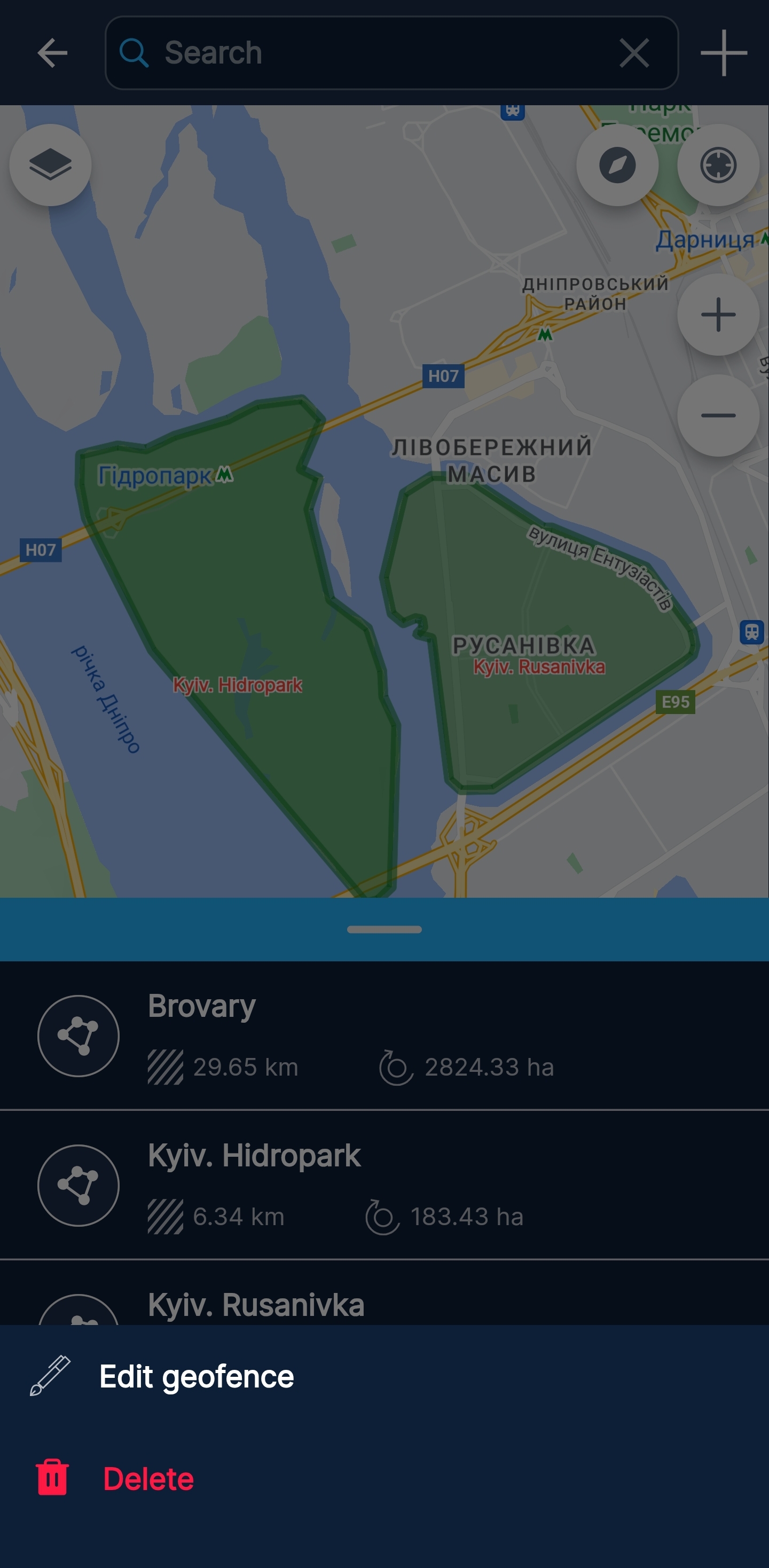
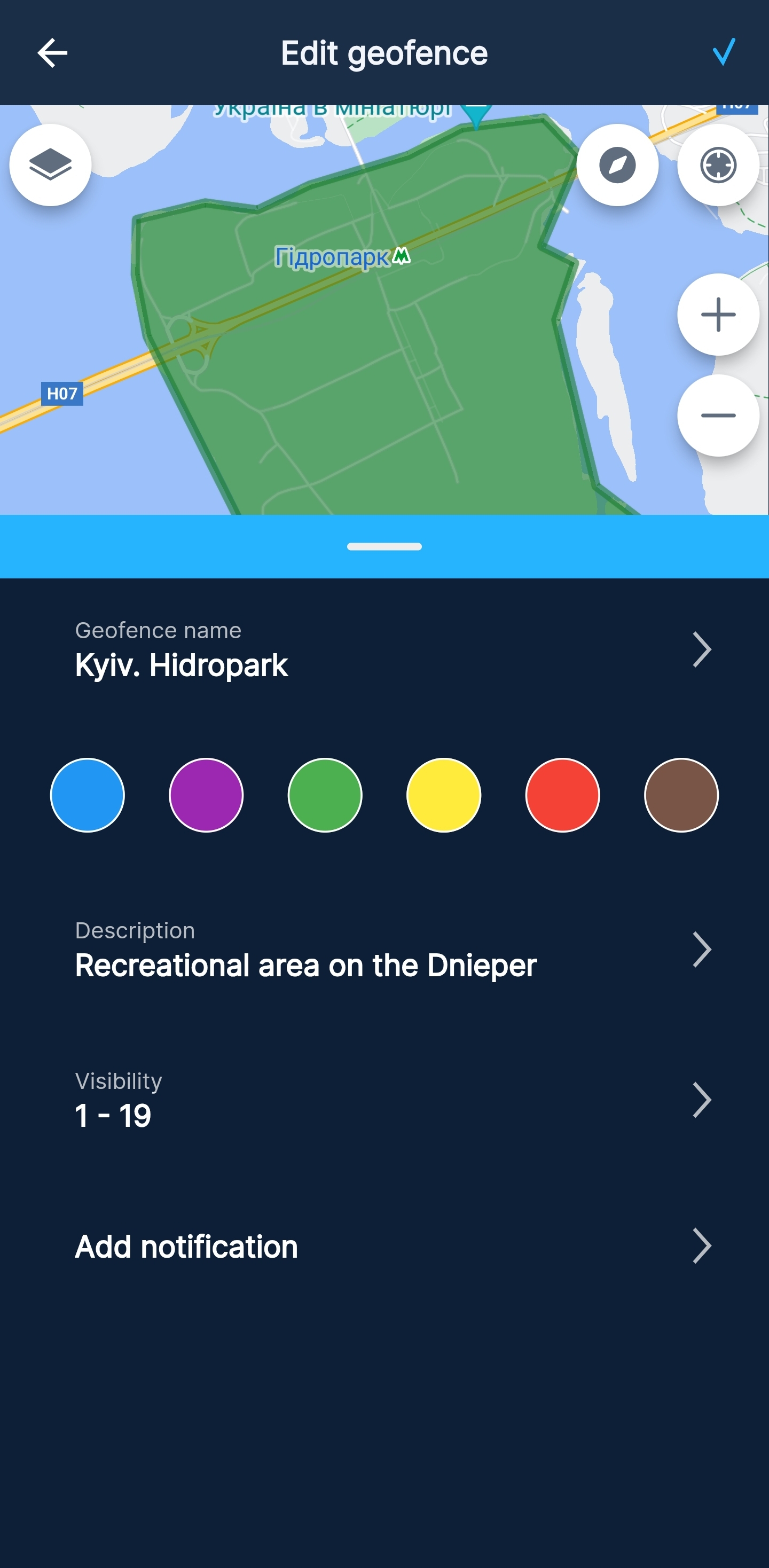
[ Geofences: Editing a geofence ]
After editing, you need to save the changes by clicking ✔ in the upper right corner of the application.
Deleting a geofence
To delete a geofence, select the desired geofence and click on its name. An additional menu will appear, in this menu you need to select Delete.
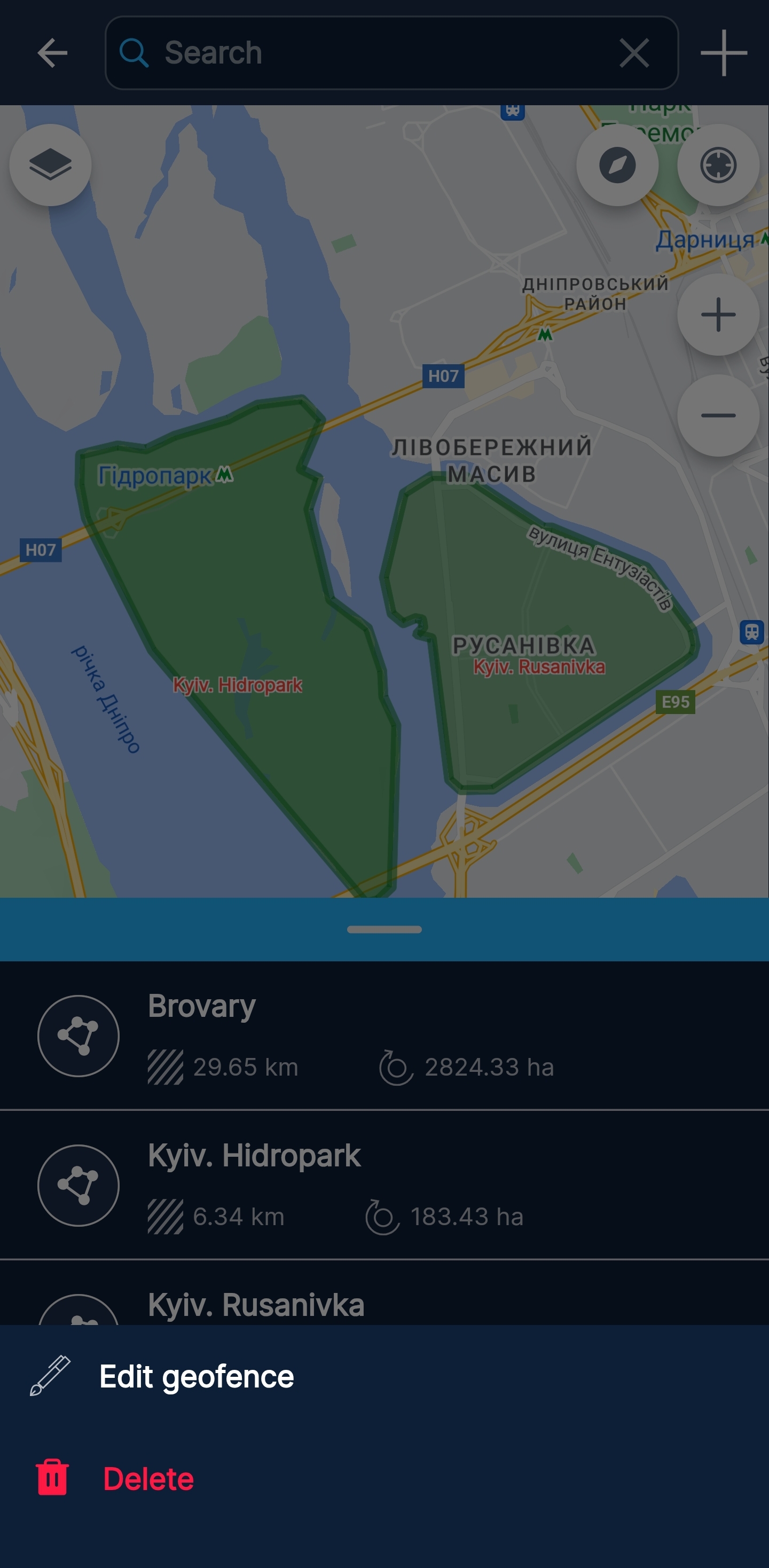
[ Geofences: Deleting a geofence ]